How To Add USDL to Metamask (Super Easy)

So you have USDL coins but they aren’t showing up in Metamask?
Use this guide for the easiest way to import USDL to your wallet.
How To Add USDL to Metamask
Step 1: Visit Liquid Loans dApp
The link for the Liquid Loans dApp is here.
Step 2: Connect Wallet
Once you’ve signed into your wallet, click “Connect Wallet” in the top right corner of the dApp.
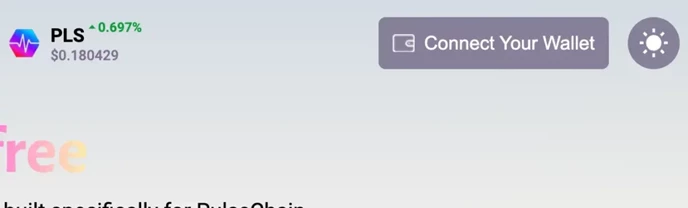
Choose Metamask Wallet or Other.
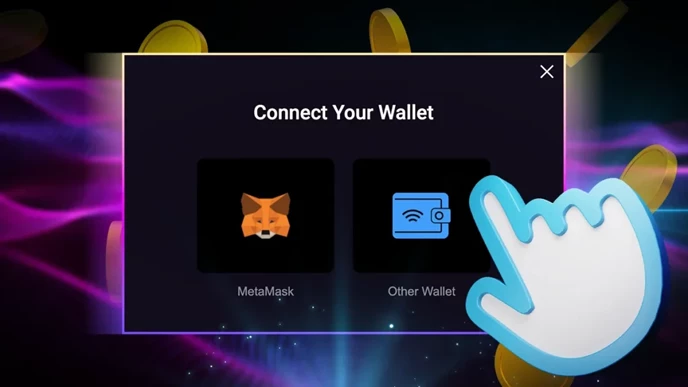
Step 3: Import USDL
Click the USDL logo on the top middle part of the dApp.
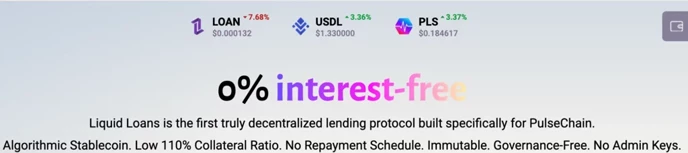
Choose “Add Token” on your Metamask pop-up.
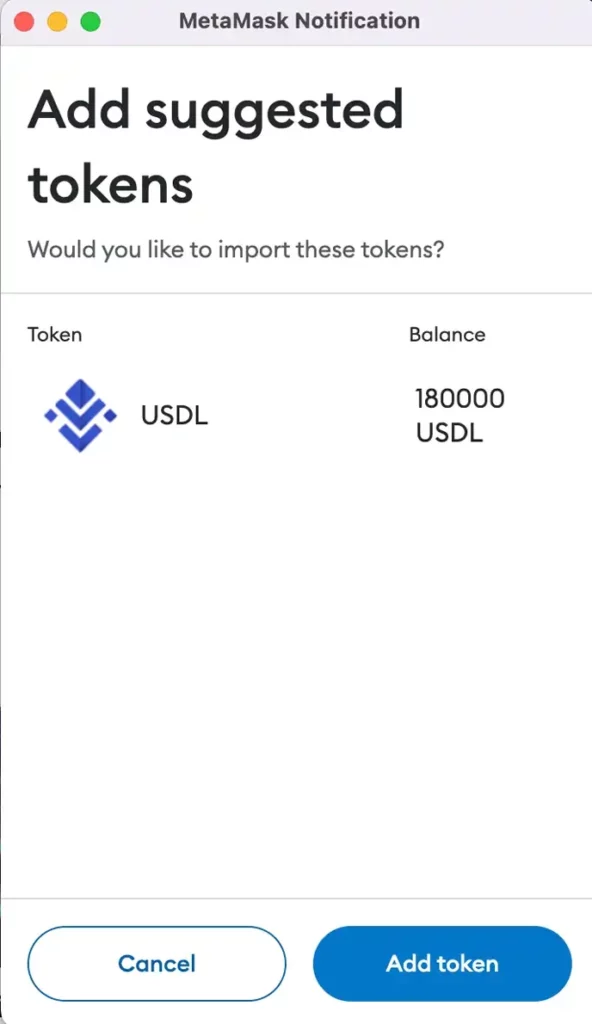
The dApp will confirm that the token has been added sucessfully.
How To Add USDL To Your Wallet Manually
Step 1: Find the token address for USDL.
For PulseChain Testnet v4, the token address is: 0x460BD2c8343fCb052f818006121951d4Dc256e01 with 18 decimals.
Step 2: Click “Import Tokens”
On your Metamask wallet token page, click “Import Tokens”
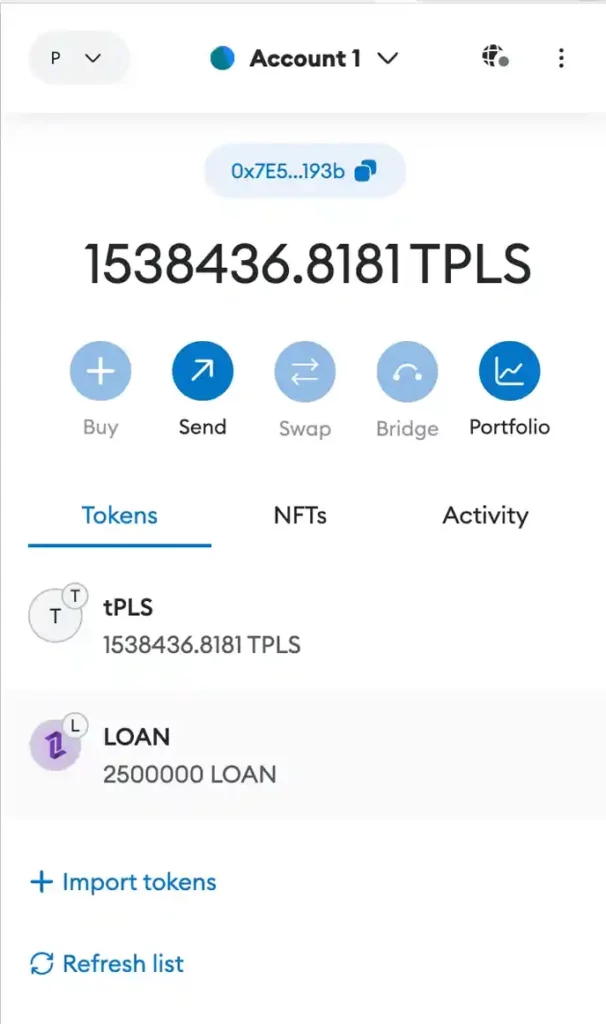
Step 3: Input Information
Add the token details from Step 1 and then click “Add Custom Token”
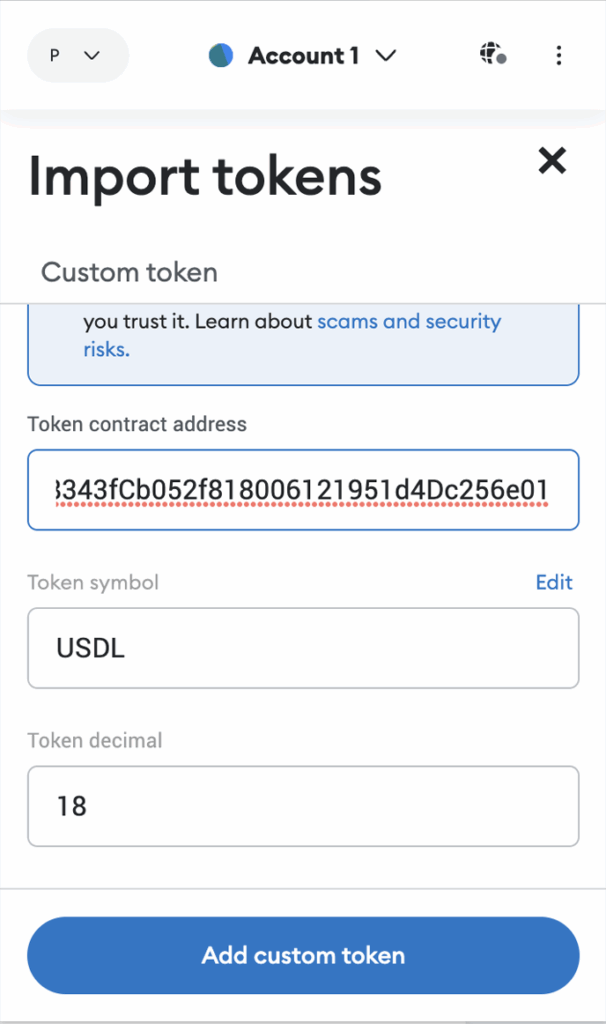
Step 4: Finally Import your Tokens
Click “Import Tokens” and your balances will appear.
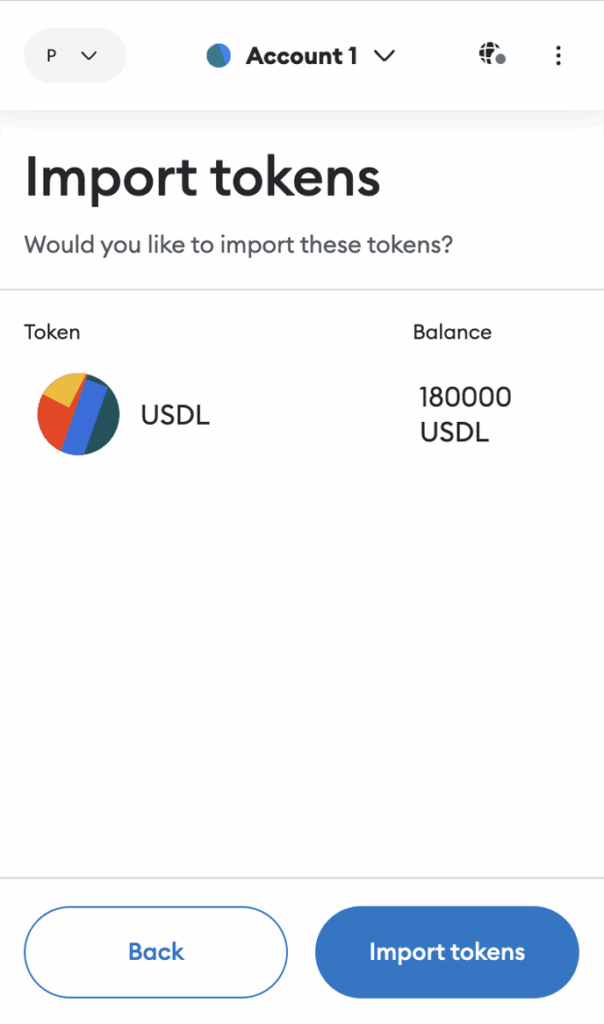
NOTE: Although you don’t see your tokens in your wallet display, does not mean they do not belong to your private key.
Join The Leading Crypto Channel
JOINDisclaimer:Please note that nothing on this website constitutes financial advice. Whilst every effort has been made to ensure that the information provided on this website is accurate, individuals must not rely on this information to make a financial or investment decision. Before making any decision, we strongly recommend you consult a qualified professional who should take into account your specific investment objectives, financial situation and individual needs.

Connor
Connor is a US-based digital marketer and writer. He has a diverse military and academic background, but developed a passion over the years for blockchain and DeFi because of their potential to provide censorship resistance and financial freedom. Connor is dedicated to educating and inspiring others in the space, and is an active member and investor in the Ethereum, Hex, and PulseChain communities.

Development
Knowledge
Subscribe To Newsletter
Stay up-to-date with all the latest news about
Liquid Loans, Fetch Oracle and more.
Copyright © 2024 Crave Management.
All Rights Reserved.

The LL Librarian
Your Genius Liquid Loans Knowledge Assistant




